Hotspot یک نقطه دسترسی عمومی است برای کامپیوترهایی که به صورت کابلی یا بی سیم به شبکه متصل شده اند.در واقع Hotspot امکانی برای اعتبار سنجی(Authenticate )کاربران جهت اتصال به شبکه به وجود می آورد.
ویژگی خاص Hotspot نیاز نداشتن به نرم افزار و یا تنظیمات خاص سمت کاربر است که باعث سهولت بیشتر برای کاربران معمولی می شود.فقط کافی است در سمت کاربر یکInternet Browser وجود داشته باشد.با بازکردن مرورگر درخواستی مبتنی بر ارسال صفحه وب به Hotspot فرستاده می شود, Hotspot تمام درخواست ها را به صفحه پیش فرض Servlet page or Login Page)Redirect )می کند.( صفحه پیش فرض قابل تغییر است)،صفحه پیش فرض معمولا شامل فرم درخواست کاربر و پسورد، تبلیغات یا چیزهای اختصاصی شده دیگر است.بعد از اعتبار سنجی کاربر به صفحه دلخواهRedirect می شود.برای خروج هم کافی است از صفحه status که به صورت Popup باز می شود Logout را انتخاب کنند.
امکاناتی که میکروتیک Hotspot فراهم می کند:
اعتبارسنجی کاربران با استفاده از دیتابیس محلی ایجاد شده روی خود میکروتیک و یا Radius سرور
حسابرسی کاربران با استفاده از دیتابیس محلی ایجاد شده روی خود میکروتیک و یا Radius سرور
سیستم Walled-garden (دسترسی به بعضی از سایت ها بدون اعتبار سنجی)
راهنمای راه اندازی سریع:
در راهنمای خود میکروتیک برای راه اندازی یک راهنمای سریع توضیح داده شده و سپس از روش پرسش و پاسخ برای توضیحات بیشتر کمک گرفته شده است.من نیز مشابه همین روش را در پیش خواهم گرفت.پس ابتدا راه اندازی سریع و سپس توضیح قسمت های مختلف.
توصیه می شود برای سادگی کار ازwinbox استفاده کنید. بعضی توضیحات را با استفاده winbox و بعضی را با command ارائه خواهم داد.
پکیج هایی که باید قبل از راه اندازی نصب شده باشند:
Packages required: hotspot, dhcp
سرویس هایی که باید قبل از راه اندازی Hotspot فعال کرده باشید :
- سرویس DNS با استفاده از کامند /ip dns
- سرویس DHCP
- سرویس connection tracking (/ip firewall connection tracking set enabled=yes)
برای راه اندازی Hotspot به حداقل دو کارت شبکه نیاز دارید(interface) یکیPublic که به اینترنت متصل است و باید با RADUS سرور وDNS سرور ارتباط داشته باشد دومی Local که کاربرهای Hotspot به آن متصل شوند.روی هر Interface امکان راه اندازی فقط یک Hotspot سرور وجود دارد.پس می توانید در آن واحد Hotspot های مختلفی داشته باشید روی Interface های جداگانه.لازم به توضیح است برای راه اندازی Hotspot بی سیم نیازی نیست حتما از کارت شبکه بی سیم استفاده شود می توانید یک کارت شبکه به سیستم وصل کنید و هر AP را مایلید به آن متصل کنید.نگران سازگاری نباشید.سازگاری فقط در مورد کارت های شبکه بی سیم متصل به MT (Mikrotik Router OS)مهم است.
برای فعال کردن Hotspot روی Interface Local باید از یک Address Pool مشابه با DHCPسرور راه اندازی شده استفاده کنید.

در نهایت برای راه اندازی کافی است یک کاربر ایجاد کنید:

اکنون Hotspot راه اندازی شده است.
در سمت کلاینت باید تنظیمات TCP/IPرا انجام دهید.به صورت پیش فرض تنظیم روی اتوماتیک قرار دارد و همین برای گرفتن یک IP از MT کفایت می کند ولی توصیه می شود برای مدیریت بهتر در مورد پهنای باند از IP استاتیک استفاده کنید.یک IPدر رنج Interface Local به کارت شبکه کلاینت اختصاص دهید،DNS وGateway سرورMT را بدهید.میتوانید با باز کردن مرورگر روی یک کامپیوتر که به Interface localمتصل شده است از این موضوع مطمئن شوید.باید صفحه خوشامدگویی Hotspot به نمایش درآید.
به صورت پیش فرض در هنگام اتصال کاربران یک رول مبتی بر NAT در قسمت ip firewall/Nat به صورت داینامیک ایجاد می شود.در صورت ایجاد نشدن باید Interface Public را Nat کنید.

مدیریت Hotspot
قسمت مدیریت را با استفاده از winbox توضیح خواهم داد.
توضیحات ساده و یا بسیار فنی به زبان اصلی درج خواهد شد.
در نرم افزار winbox از منوی IP قسمت Hotspot را انتخاب کنید.
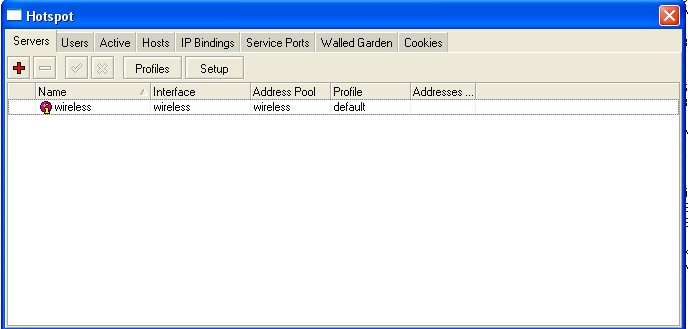
برای مثال من در اینجا یک سرور Hotspot با نام wireless روی Interface wireless و با address pool با مشخصه wireless ایجاد کرده ام.
گزینه setup یک ویزارد ساده برای راه اندازی سرور Hotspot ایجاد می کند.در صورتی که هنوز سرور را راه اندازی نکرده اید می توانید از این گزینه استفاده کنید.این گزینه تمام اطلاعات لازم برای راه اندازی را از شما سوال کرده و در نهایت سرور را راه اندازی خواهد کرد.
dns name (text) - DNS domain name of the HotSpot gateway (will be statically configured on the local DNS proxy
dns servers (IP address,[IP address]) - DNS servers for HotSpot clients
hotspot interface (name) - interface to run HotSpot on
ip address of smtp server (IP address; default: 0.0.0.0) - IP address of the SMTP server to redirect SMTP requests (TCP port 25) to 0.0.0.0 - no redirect
local address of network (IP address; default: 10.5.50.1/24) - HotSpot gateway address for the interface
masquerade network (yes | no; default: yes) - whether to masquerade the HotSpot network
name of local hotspot user (text; default: admin) - username of one automatically created user
passphrase (text) - the passphrase of the certificate you are importing
password for the user (text) - password for the automatically created user
select certificate (name | none import-other-certificate) - choose SSL certificate from the list of the imported certificates
none - do not use SSL
import-other-certificate - setup the certificates not imported yet, and ask this question again
گزینه Profiles امکانی برای تنظیمات همزمان سرورهای مختلف ایجاد می کند.برای مثال شما چند پروفایل با تنظیمات مختلف ایجاد می کنید.سپس سرورهای مختلف Hotspot را به هر کدام که مایل باشد ارجاع می دهید و نیازی به تنظیم جداگانه هر سرور نخواهید داشت سوای آن بسیاری از تنظیمات کلیدی و اساسی Hotspot در همین جا انجام خواهد گرفت.
برای نمونه پروفایل default را بررسی می کنیم:
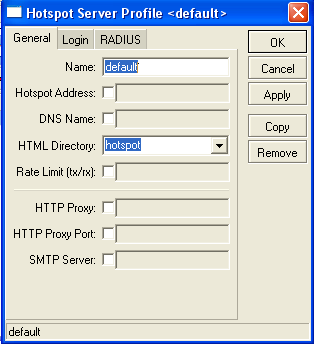

Property Description
dns-name (text) - DNS name of the HotSpot server. This is the DNS name used as the name of the HotSpot server (i.e., it appears as the location of the login page). This name will automatically be added as a static DNS entry in the DNS cache
hotspot-address (IP address; default: 0.0.0.0) - IP address for HotSpot service
html-directory (text; default: "") - name of the directory (accessible with FTP), which stores the HTML servlet pages (when changed, the default pages are automatically copied into specified directory if it does not exist already)
http-cookie-lifetime (time; default: 3d) - validity time of HTTP cookies
http-proxy (IP address; default: 0.0.0.0) - the address of the proxy server the HotSpot service will use as a proxy server for all those requests intercepted by Universal Proxy system and not defined in the /ip proxy direct list. If not specified, the address defined in parent-proxy parameter of /ip proxy. If that is absent too, the request will be resolved by the local proxy
login-by (multiple choice: cookie | http-chap | http-pap | https | mac | trial; default: cookie,http-chap) - which authentication methods to use
cookie - use HTTP cookies to authenticate, without asking user credentials. Other method will be used in case the client does not have cookie, or the stored username and password pair are not valid anymore since the last authentication. May only be used together with other HTTP authentication methods (HTTP-PAP, HTTP-CHAP or HTTPS), as in the other case there would be no way for the cookies to be generated in the first place
http-chap - use CHAP challenge-response method with MD5 hashing algorithm for hashing passwords. This way it is possible to avoid sending clear-text passwords over an insecure network. This is the default authentication method
http-pap - use plain-text authentication over the network. Please note that in case this method will be used, your user passwords will be exposed on the local networks, so it will be possible to intercept them
https - use encrypted SSL tunnel to transfer user communications with the HotSpot server. Note that in order this to work, a valid certificate must be imported into the router (see a separate manual on certificate management)
mac - try to use client's MAC address first as its username. If the matching MAC address exists in the local user database or on the RADIUS server, the client will be authenticated without asking to fill the login form
trial - does not require authentication for a certain amount of time
radius-accounting (yes | no; default: yes) - whether to send RADIUS server accounting information on each user once in a while (the "while" is defined in the radius-interim-update property)
radius-default-domain (text; default: "") - default domain to use for RADIUS requests. It allows to select different RADIUS servers depending on HotSpot server profile, but may be handful for single RADIUS server as well.
radius-interim-update (time | received; default: received) - how often to sent cumulative accounting reports.
0s - same as received
received - use whatever value received from the RADIUS server
rate-limit (text; default: "") - Rate limitation in form of rx-rate[/tx-rate] [rx-burst-rate[/tx-burst-rate] [rx-burst-threshold[/tx-burst-threshold] [rx-burst-time[/tx-burst-time]]]] from the point of view of the router (so "rx" is client upload, and "tx" is client download). All rates should be numbers with optional 'k' (1,000s) or 'M' (1,000,000s). If tx-rate is not specified, rx-rate is as tx-rate too. Same goes for tx-burst-rate and tx-burst-threshold and tx-burst-time. If both rx-burst-threshold and tx-burst-threshold are not specified (but burst-rate is specified), rx-rate and tx-rate is used as burst thresholds. If both rx-burst-time and tx-burst-time are not specified, 1s is used as default
smtp-server (IP address; default: 0.0.0.0) - default SMTP server to be used to redirect unconditionally all user SMTP requests to
split-user-domain (yes | no; default: no) - whether to split username from domain name when the username is given in "user@domain" or in "domain\user" format
ssl-certificate (name | none; default: none) - name of the SSL certificate to use for HTTPS authentication. Not used for other authentication methods
trial-uptime (time/time; default: 30m/1d) - is used only when authentication method is trial. Specifies the amount of time the user identified by MAC address can use hotspot services without authentication and the time, that has to pass that the user is allowed to use hotspot services again
trial-user-profile (name; default: default) - is used only only when authentication method is trial. Specifies user profile, that trial users will use
use-radius (yes | no; default: no) - whether to use RADIUS to authenticate HotSpot users
نکاتی مهمی که در اینجا که در اینجا به نظر می رسد:
در قسمت General گزینهHtml Directory مکان قرار گرفتن فایل های وب Login Page است.
بنابراین این امکان وجود دارد که سرورهای مجزای Hotspot login Page های متفاوتی داشته باشند.برای استفاده از این گزینه باید با نحوه کپی کردن فایل ها در MT با استفاده ازFTP و یا Winbox آشنا باشید.
در قسمت Rate limit این امکان وجود دارد که پهنای باند کل یک سرور Hotspot را محدود کنید.
در قسمت HTTP Proxy می توانید پروکسی سرور مورد استفاده این Hotspot را مشخص کنید.
پس می توانید از پروکسی های مختلف برای سرورهای مختلف استفاده کنید.
مثلا بعضی از Hotspot ها را به کش بفرستید و بعضی دیگر را ...
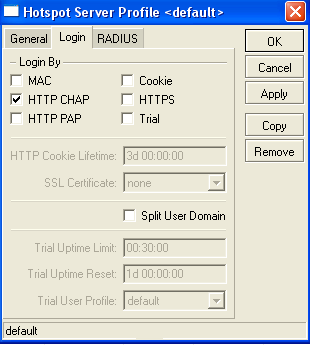
در قسمت Login نوع اعتبار سنجی کاربران را مشخص می کنید.محدود به نوع خاصی نیستید و می توانید چند روش را همزمان انتخاب کنید.
برای مثال برای کاربرهای LAN که شناخته شده هستند می توانید فقط ازMAC استفاده کنید و برای کاربرهای Wireless از TTP chap اگر کلاینتی دارید که Windows 98 و ماقبل روی آن نصب شده مجبورید از نوع HTTP PAP استفاده کنید.
توصیه می کنم اگر از Radius سرور جهت اکانتینگ استفاده می کنید روش cookie را از کار بیاندازید.
روش Trial امکانی برای کاربرهایی است که قصد تست سرویس Hotspot شما را دارند.تنظیم های آن در قسمت های دیگر قابل انجام است.توجه داشته باشید که این روش حتما باید با روش های دیگر توامان انجام گیرد.
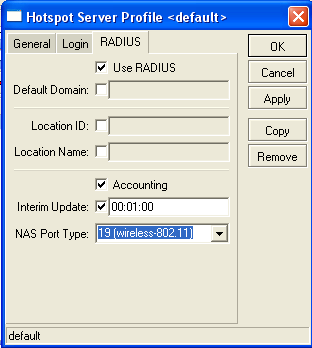
در قسمت Radius مشخص می کنید که این سرور برای اعتبار سنجی و حسابرسی از Radius استفاده کند یا نه.اگر برای اکانتینگ از Radius سرور استفاده می کنید باید تیک Accounting را بزنید نکته مهم قسمت Interim Update است.این قسمت را باید طبق تنظیمات Radius سرور خود انجام دهید و الا کاربرهای شما از لیست Online User ها در نرم افزار Radius حذف می شوند در حالی که هنوز متصل هستند.
برای استفاده از این قسمت باید قبلا قسمت Radius را فعال و تنظیم کرده باشید.
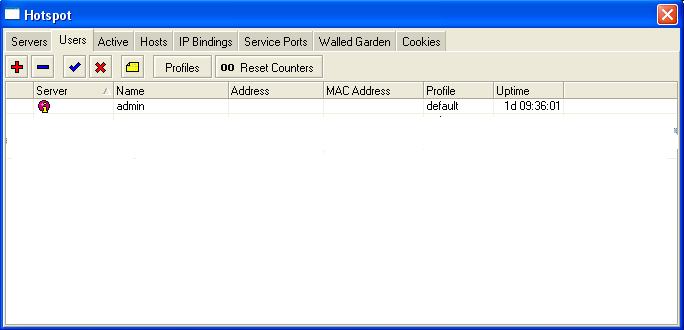
نکاتی که باید مد نظر قرار دهید این است که همیشه کاربرهای دیتابیس محلی به کاربرهای که از Radius وارد می شوند اولویت دارند بنابراین اگر یوزی هم در MT و هم در Radius سرور تعریف شده باشد کاربر از دیتابیس محلی وارد می شود.
دیگر اینکه یوزهایی که از Radius وارد می شوند به پروفایل Defaul ارجاع داده می شوند بنابراین راهی برای ایجاد پروفایل خاص برای کاربران Radius وجود ندارد(احتمالا)
با فشردن گزینه + امکان اضافه کردن کاربر را دارید.
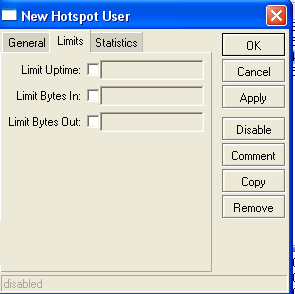
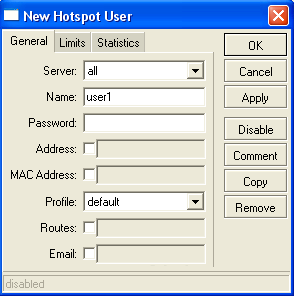
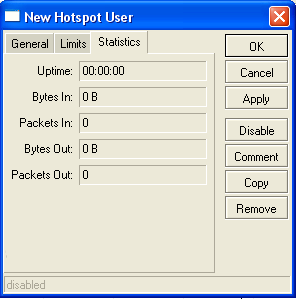

Submenu level: /ip hotspot user
Property Description
address (IP address; default: 0.0.0.0) - static IP address. If not 0.0.0.0, client will always get the same IP address. It implies, that only one simultaneous login for that user is allowed. Any existing address will be replaced with this one using the embedded one-to-one NAT
bytes-in (read-only: integer) - total amount of bytes received from user
bytes-out (read-only: integer) - total amount of bytes sent to user
limit-bytes-in (integer; default: 0) - maximum amount of bytes user can transmit (i.e., bytes received from the user)
0 - no limit
limit-bytes-out (integer; default: 0) - maximum amount of bytes user can receive (i.e., bytes sent to the user)
0 - no limit
limit-uptime (time; default: 0s) - total uptime limit for user (pre-paid time)
0s - no limit
mac-address (MAC address; default: 00:00:00:00:00:00) - static MAC address. If not 00:00:00:00:00:00, client is allowed to login only from that MAC address
name (name) - user name. If authentication method is trial, then user name will be set automaticly after following pattern "T-MAC_adress", where MAC_address is trial user Mac address
packets-in (read-only: integer) - total amount of packets received from user (i.e., packets received from the user)
packets-out (read-only: integer) - total amount of packets sent to user (i.e., packets sent to the user)
password (text) - user password
profile (name; default: default) - user profile
routes (text) - routes that are to be registered on the HotSpot gateway when the client is connected. The route format is: "dst-address gateway metric" (for example, "10.1.0.0/24 10.0.0.1 1"). Several routes may be specified separated with commas
server (name | all; default: all) - which server is this user allowed to log in to
uptime (read-only: time) - total time user has been logged in
ایجاد محدودیت حجمی برای کاربر را باید در این قسمت انجام دهید.توانایی محدود کردن زمان آنلاین بودن کاربر را هم دارا هستید.
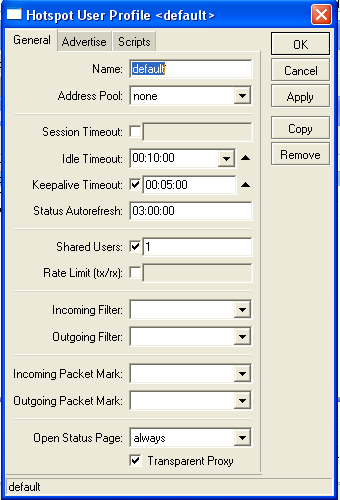
پروفایل default را بررسی می کنیم:
Submenu level: /ip hotspot user profile
Description
HotSpot User profiles are used for common user settings. Profiles are like user groups, they are grouping users with the same limits.
Property Description
address-pool (name | none; default: none) - the IP poll name which the users will be given IP addresses from. This works like dhcp-pool method in earlier versions of MikroTik RouterOS, except that it does not use DHCP, but rather the embedded one-to-one NAT
none - do not reassign IP addresses to the users of this profile
advertise (yes | no; default: no) - whether to enable forced advertisement popups for this profile
advertise-interval (multiple choice: time; default: 30m,10m) - set of intervals between showing advertisement popups. After the list is done, the last value is used for all further advertisements
advertise-timeout (time | immediately never; default: 1m) - how long to wait for advertisement to be shown, before blocking network access with walled-garden
advertise-url (multiple choice: text; default: http://www.mikrotik.com/,http://www.routerboard.com/) - list of URLs to show as advertisement popups. The list is cyclic, so when the last item reached, next time the first is shown
idle-timeout (time | none; default: none) - idle timeout (maximal period of inactivity) for authorized clients. It is used to detect, that client is not using outer networks (e.g. Internet), i.e., there is NO TRAFFIC coming from that client and going through the router. Reaching the timeout, user will be logged out, dropped of the host list, the address used by the user will be freed, and the session time accounted will be decreased by this value
none - do not timeout idle users
incoming-filter (name) - name of the firewall chain applied to incoming packets from the users of this profile
incoming-packet-mark (name) - packet mark put on all the packets from every user of this profile automatically
keepalive-timeout (time | none; default: 00:02:00) - keepalive timeout for authorized clients. Used to detect, that the computer of the client is alive and reachable. If check will fail during this period, user will be logged out, dropped of the host list, the address used by the user will be freed, and the session time accounted will be decreased by this value
none - do not timeout unreachable users
name (name) - profile reference name
on-login (text; default: "") - script name to launch after a user has logged in
on-logout (text; default: "") - script name to launch after a user has logged out
open-status-page (always | http-login; default: always) - whether to show status page also for users authenticated using mac login method. Useful if you want to put some information (for example, banners or popup windows) in the alogin.html page so that all users would see it
http-login - open status page only in case of http login (including cookie and https login methods)
always - open http status page in case of mac login as well
outgoing-filter (name) - name of the firewall chain applied to outgoing packets to the users of this profile
outgoing-packet-mark (name) - packet mark put on all the packets to every user of this profile automatically
rate-limit (text; default: "") - Rate limitation in form of rx-rate[/tx-rate] [rx-burst-rate[/tx-burst-rate] [rx-burst-threshold[/tx-burst-threshold] [rx-burst-time[/tx-burst-time] [priority] [rx-rate-min[/tx-rate-min]]]] from the point of view of the router (so "rx" is client upload, and "tx" is client download). All rates should be numbers with optional 'k' (1,000s) or 'M' (1,000,000s). If tx-rate is not specified, rx-rate is as tx-rate too. Same goes for tx-burst-rate and tx-burst-threshold and tx-burst-time. If both rx-burst-threshold and tx-burst-threshold are not specified (but burst-rate is specified), rx-rate and tx-rate is used as burst thresholds. If both rx-burst-time and tx-burst-time are not specified, 1s is used as default. Priority takes values 1..8, where 1 implies the highest priority, but 8 - the lowest. If rx-rate-min and tx-rate-min are not specified rx-rate and tx-rate values are used. The rx-rate-min and tx-rate-min values can not exceed rx-rate and tx-rate values.
session-timeout (time; default: 0s) - session timeout (maximal allowed session time) for client. After this time, the user will be logged out unconditionally
0 - no timeout
shared-users (integer; default: 1) - maximal number of simultaneously logged in users with the same username
status-autorefresh (time | none; default: none) - HotSpot servlet status page autorefresh interval
transparent-proxy (yes | no; default: yes) - whether to use transparent HTTP proxy for the authorized users of this profile
در قسمت GeneralگزینهAutorefresh مشخص می کند که چه زمانی صفحه popup نمایش داده شده به کاربر که وضعیت کاربر را مشخص می کند به روز شود.پیش فرض این گزینه 1 دقیقه است بهتر است انرا به یک ساعت یا بالاتر افزایش دهید.به روز شدن این صفحه کاربرد زیادی ندارد.ولی زمان پایین بروز شدن می تواند کاربرانی که گیم از طریق اینترنت انجام می دهند به شدت تحت تاثیر قرار دهد و حتی باعث هنگ کردن بازی شود.
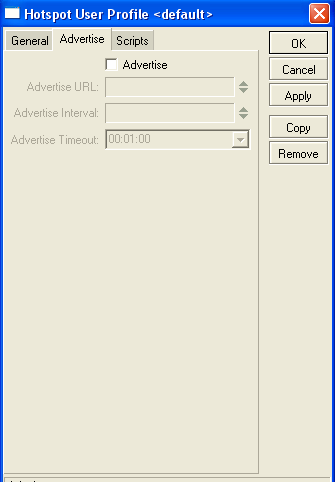
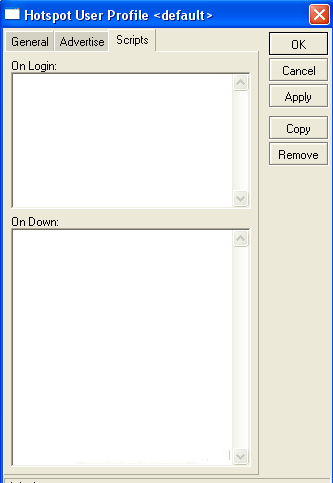
قسمت بسیار کاربردی این قسمت Script هست که برای استفاده از این قسمت باید به برنامه نویسی مسلط باشید البته اسکریپت های حرفه ای و رایگانی در forum میکروتیک برای دانلود وجود دارد.
لازم به توضیح است که اسکریپت ها در زمان ورود و خروج کاربران اعمال می شوند.
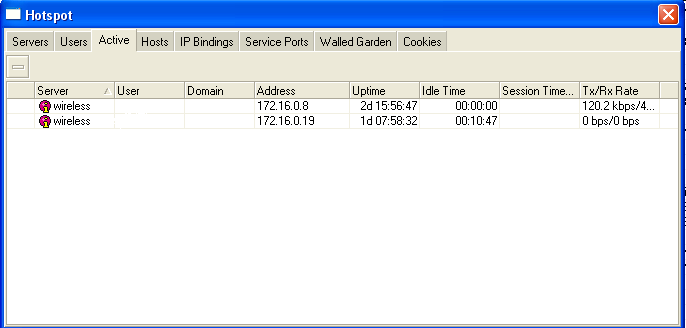
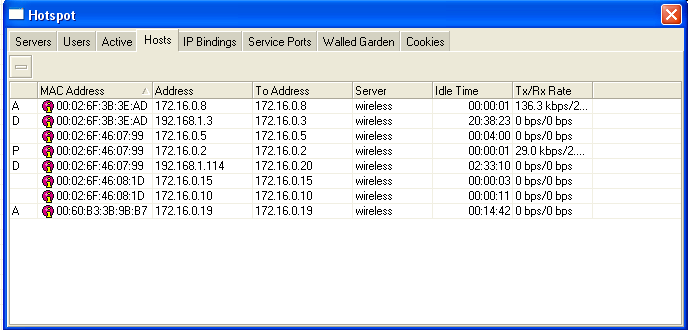
حرف A نشان دهنده نشان دهنده این است که کاربر یک کاربر دیتابیس داخلی بوده و Authurized شده است.
حرفD نشاندهنده Dynamic بودنIP کاربر است.
مسلم است که این حروف می توانند با هم نشان داده شوند مانند AD
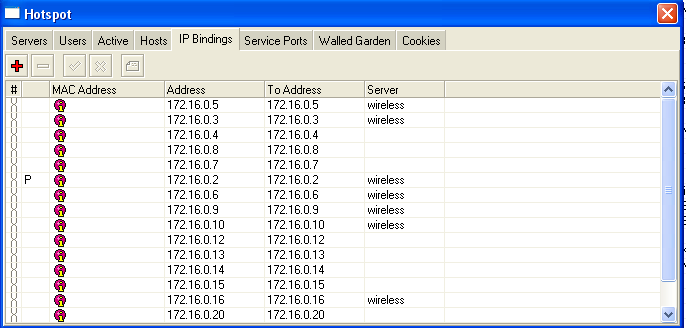
قسمت IP Bindings یکی از مهمترین قسمت های Hotspot به شمار میاید.
برای یادگیری این قسمت باید مفهومی به نام One to one nat را درک کنید.
گفتیم که کاربر برای ارتباط با Hotspot باید یک IP در رنج Hotspot ست کند.برای این مورد الزامی وجود ندارد کاربر می تواند هرIP دلخواهی ست کند و فقط DNS,Gateway را سرور hotspot بدهد(در غیر اینصورت صفحه Login نمایش داده نخواهد شد.)تمامی در خواست ها حالا با هر IP که باشند به Hotspot می رسند و Hotspot درخواست ها را به Login Page ارجاع می دهد اگر کاربر بتواند با موفقیت مرحله ورود را پشت سر بگذارد و به اصطلاح Authenticate شود از آن پس Hotspot یک IP به کاربر اختصاص می دهد که اینIP معادل IP کاربر است نه الزاما مشابه آن .این تکنیک به One to one nat مشهور است.(Universal Client هم نامیده می شود) پس Hotspot می تواند هرIP آدرسی را به صورت ترانسپرنت تغییر دهد و این قابلیت بسیار کاربردی است.
اکنون می توانید با IP bindings کار کنید.Mac آدرس کاربر را مشخص کنید Address را خالی بگذارید و To Address را با آدرس دلخواه جایگزین کنید.کاربر هر IP هم که ست کند باز با IP دلخواه شما به شبکه وصل خواهد شد.پس مشکلی به نام IP conflict نخواهید داشت.
روشی که به شخصه استفاده می کنم و به نظر خودم بهتر جواب می دهد اینگونه است:
همانطور که در شکل می بینید قسمت Mac Address را خالی گذاشته ام به این دلیل که ممکن است کاربرها MACدائم نداشته باشند(مشکلاتی مثل سوختن کارت شبکه یا تعویض سرور که معمول هستند) در عوض به کاربر IP static اختصاص می دهم و این IP را به IP مشابه Bindمی کنم. این کار از به وجود آمدن آشفتگی IP در کنترل پهنای باند جلوگیری می کند.برای اینکه از تعویض IP توسط کاربر جلوگیری کنم Address اختصاص داده شده به کاربر را در Radius سرور می بندم بنابراین کاربر فقط از IP تعریف شده امکان اتصال دارد و اگر IP خود را تغییر دهد حتی از Login Page هم نخواهد توانست عبور کند.
نکته مهم دیگر Type اتصال کاربر است که با کلیک کردن روی هر IP که Bind کرده اید می توانید آنرا تنظیم کنید.سه نوع type مختلف وجود دارد:
Regular: حالت پیش فرض که کاربر باید اعتبار سنجی شود تا وارد شود.
Bypassed : که کاربر را از قید اعتبار سنجی خلاص می کند.یعنی اگر کاربری این آدرس را داشت وارد شود بدون گذر از مرحله اعتبار سنجی
Blocked: که کاربر را بلوکه می کند و کاربر نمی تواند وصل شود.
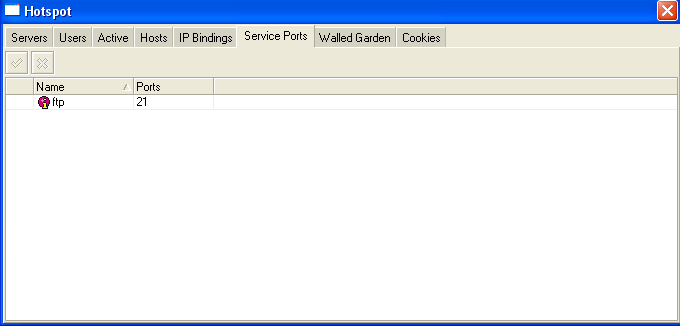
.png)
قسمت مهم دیگر Walled-garden است که اجازه دسترسی کاربران به سایت ها یا IP های تعریف شده توسط مدیر سیستم را بدون گذر از مرحله اعتبار سنجی می دهد.مثلا می توانید تنظیماتی اعمال کنید که کاربران برای اتصال به سایت شما و چک کردن گزارشات نیازی به وارد کردن کاربر و یا پسورد نداشته باشند و یا ...
کار کردن با این قسمت ساده است و نیازی به توضیح ندارد.
action (allow | deny; default: allow) - action to undertake if a packet matches the rule:
allow - allow the access to the page without prior authorization
deny - the authorization is required to access this page
dst-address (IP address) - IP address of the destination web server
dst-host (wildcard; default: "") - domain name of the destination web server (this is a wildcard)
dst-port (integer; default: "") - the TCP port a client has send the request to
method (text) - HTTP method of the request
path (text; default: "") - the path of the request (this is a wildcard)
server (name) - name of the HotSpot server this rule applied to
src-address (IP address) - IP address of the user sending the reque
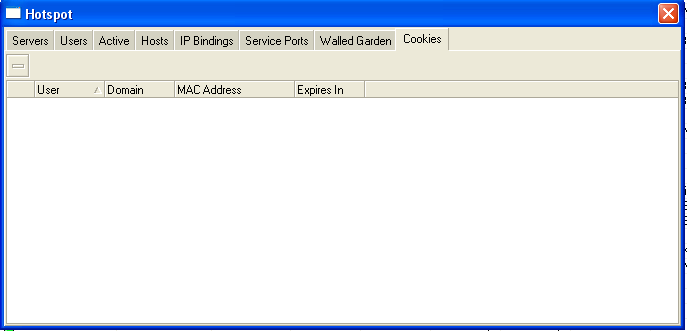
و اما قسمت cookiesکه لیستی از کوکی های فعال و کوکی های اجاره داده شده به همراه زمان انقضای آنها را نشان می دهد به شرطی که روش اعتبار سنجی با کوکی را انتخاب کرده باشید در غیر اینصورت همانند شکل بالا خالی خواهد بود.
اختصاصی کردن صفحات Hotspot
برای اختصاصی کردن صفحات Hotspot باید از طریق FTP و یا رابط winbox متصل شده صفحات را دانلود کنید تغییرات را اعمال کرده(مسلما باید تا حدود زبان HTML بدانید) و سپس صفحات را به جای صفحات اصلی قرار دهید.نگران نباشید در صورت بروز هر گونه اشتباه به راحتی می توانید صفحات پیش فرض را جایگزین کنید.صفحاتی که می توانید تغییر دهید عبارتند از:
Available Servlet Pages
• redirect.html - redirects user to another url (for example, to login page)
• login.html - login page shown to a user to ask for username and password. This page may take the following parameters:
o username - username
o password - either plain-text password (in case of PAP authentication) or MD5 hash of chap-id variable, password and CHAP challenge (in case of CHAP authentication)
o dst - original URL requested before the redirect. This will be opened on successfull login
o popup - whether to pop-up a status window on successfull login
o radius<id> - send the attribute identified with <id> in text string form to the RADIUS server (in case RADIUS authentication is used; lost otherwise)
o radius<id>u - send the attribute identified with <id> in unsigned form to the RADIUS server (in case RADIUS authentication is used; lost otherwise)
o radius<id>-<vnd-id> - send the attribute identified with <id> and vendor ID <vnd-id> in text string form to the RADIUS server (in case RADIUS authentication is used; lost otherwise)
o radius<id>-<vnd-id>u - send the attribute identified with <id> and vendor ID <vnd-id> in unsigned form to the RADIUS server (in case RADIUS authentication is used; lost otherwise)
• md5.js - JavaScript for MD5 password hashing. Used together with http-chap login method
• alogin.html - page shown after client has logged in. It pops-up status page and redirects browser to originally requested page (before he/she was redirected to the HotSpot login page)
• status.html - status page, shows statistics for the client
• logout.html - logout page, shown after user is logged out. Shows final statistics about the finished session. This page may take the folllowing additional parameters:
o erase-cookie - whether to erase cookies from the HotSpot server on logout (makes impossible to log in with cookie next time from the same browser, might be useful in multiuser environments)
• error.html - error page, shown on fatal errors only
Some other pages are available as well, if more control is needed:
• rlogin.html - page, which redirects client from some other URL to the login page, if authorization of the client is required to access that URL
• rstatus.html - similarly to rlogin.html, only in case if the client is already logged in and the original URL is not known
• flogin.html - shown instead of login.html, if some error has happened (invalid username or password, for example)
• fstatus.html - shown instead of redirect, if status page is requested, but client is not logged in
• flogout.html - shown instead of redirect, if logout page is requested, but client is not logged in
در پایان آین نکته را متذکر شوم که در اولین راه اندازی Hotspot قوانین فایروال جهت Redirectکردن صفحات Login Page به صورت داینامیک ایجاد می شوند،شما می توانید این قوانین را تغییر دهید ولی توصیه میکنم که تا زمانی که واقعا مطمئن نشدید این کار را نکنید.در صورت تمایل نحوه انجام این کار در مبحث Customizing HotSpot: Firewall Section توضیح داده شده است.
این نوشتار ترجمه ای ا ست آزاد ازمبحث HotSpot Gateway ازDocument revision 4.2 (Tue Jul 04 2006) و شامل راهنمای راه اندازی Mikrotik Hotspot Gateway برای ورژن 2.9 نرم افزار است.
این راهنما بیشتر بر نحوه راه اندازی و مدیریت Hotspot تکیه دارد.
